When I started playing Genshin Impact I got fairly annoyed with how the windowed system works as it seems like the way that things are coded or programmed in Genshin Impact are just far behind other video games.
I’ve personally been streaming Genshin Impact for a few months now and the reality is that the way that the Windowed System works on there is extremely frustrating as when using Streamlabs OBS I can’t actually access the chat overlay while playing it. This makes the issue of not having access to a Borderless Windowed function even more frustrating, as other streamers will know that this seems to be the only way players will be able to play a game while also being able to reply to chatters at the same time.
Now, I’m very well aware that hitting Alt+Enter will make Genshin Impact full-screen, but the reality is that even when you use this function when playing it can get frustrating due to Genshin Impact always minimizing whenever you switch screens, but what if I told you it didn’t actually have to be this way?
Well, this guide will let you know the easiest way to force your Genshin Impact game to open in a Borderless Windowed setting in order to keep the screen open when you switch tabs when using a dual monitor setup as well as how to force the borderless windowed screen to take on any size you need as often players are using monitors that do not have the aspect ratio that is available for them using the Genshin Impact default settings.
There are two ways a player will be able to open Genshin in Borderless Windowed, though I will let you know in advance that my preference is through steam because it’s much easier to get a grasp of and doesn’t give players as many problems as manually setting it up using the program file, nonetheless I will be covering how to get your full-screen Borderless Windowed in both methods just in case one doesn’t work for a player.
[NON-STEAM] HOW TO SET UP GENSHIN IMPACT BORDERLESS WINDOW ONLY USING WINDOWS
To begin players will have to locate their game file and must ensure that they are not editing the launcher file.
Players should be able to find the Game File in the following folder if they did not move the file or install it in a directory that is typical:
C:\Program Files\Genshin Impact\Genshin Impact Game
The file you are looking for is GenshinImpact.exe
Once players find GenshinImpact.exe they can right click the file and create a shortcut in order to place it anywhere on their desktop or in their launcher.
Players must then Right-click their shortcut and open “Properties” in order to access the game options they have access to.
Select the Shortcut tab and locate “Target” which is under the Target type and Target Location, here you can type in –popupwindow outside of the ” ” without using any quotations.
Players must now launch the game only by using this shortcut if they would like to have a borderless window, also allowing them to hit Alt+Enter to make their game Full-Screen.
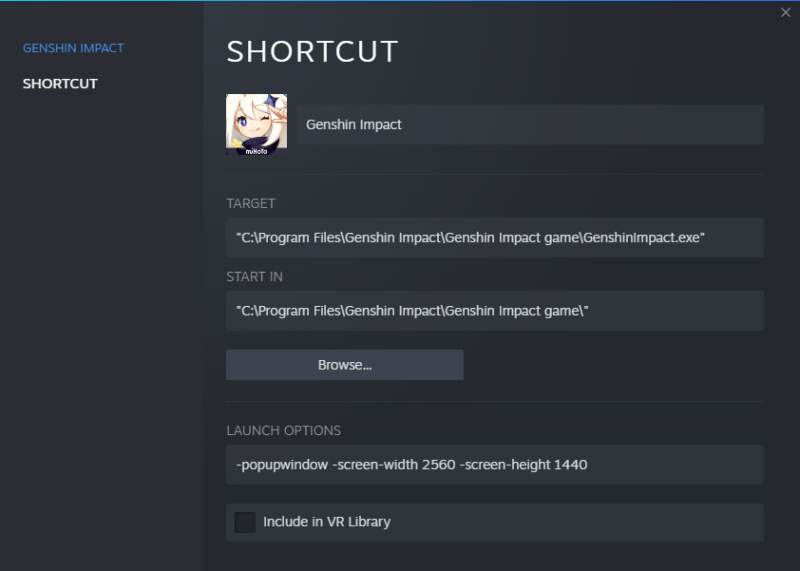
HOW TO SET UP GENSHIN IMPACT BORDERLESS WINDOW ONLY USING STEAM
My preferred way of going about setting up a Borderless Window is by affecting the file using steam, simply because it is much easier to manage and launching games through steam is my typical way of getting ready for a Twitch Stream.
While the reality is that it might take you a bit more time to set things up using Steam, players have found much more success by using this method as Steam is more straight forward when it comes to finding the settings you need to alter.
To begin players must open Steam and click on the Games tab at the top of their Screen to select “Add a Non-Steam Game.”
A Browse launcher will now pop up for you to locate your file, which will most commonly be found here:
C:\Program Files\Genshin Impact\Genshin Impact Game
The file you are looking for is GenshinImpact.exe
Select Open and hit Add Selected Programs.
Now head back to your Steam Library and right click Genshin Impact and select Properties.
Once open players will see “Target”, “Start In” and below “Launch Options”.
Head to Launch options and type in –popupwindow.
Again, if players want full-screen they can still use Alt+Enter to access the full-screen.
HOW TO FIX GENSHIN IMPACT MINIMIZING WHEN YOU HAVE DUAL MONITORS
For players who are in the specific situation where they want to avoid having the game minimize every time they tab out or switch Windows they are going to want to complete the steps mentioned to force a Borderless Window and they will want to force their screen size to always be full-screen.
In order to do this, players will want to complete the steps above, but will also want to ensure that they put in the following commands as well -screen-width (ratio) -screen-height (ratio) with the dimensions that their monitor is.
For example, my full command is as follows for my screen:
-popupwindow -screen-width 2560 -screen-height 1440
Players will be able to check their screen resolution in their Display Settings on Windows however these are the most common for players who want to try things out on their own or cannot find their display settings
19-inch screen (standard ratio): 1280 x 1024 pixels
20-inch screen (standard ratio): 1600 x 1200 pixels
22-inch screen (widescreen): 1680 x 1050 pixels
24-inch screen (widescreen): 1900 x 1200 pixels
Note that there are some cases where these measurements are inaccurate, especially if a player has set up their computer with manual settings in order to get the graphics that they prefer for Window Sizes, so you may have some things to play around with, especially if you have an atypical monitor.
This work for me, thank you very much.
Works 100%. Thanks Legend
The Windows version did not work for me…
For some reason, the standard -popupwindow command stopped working for me all of a sudden. Specifying the dimensions fixed the problem! Thanks!